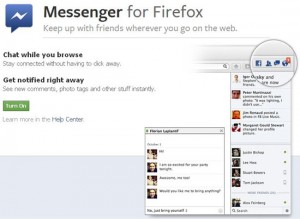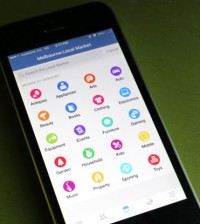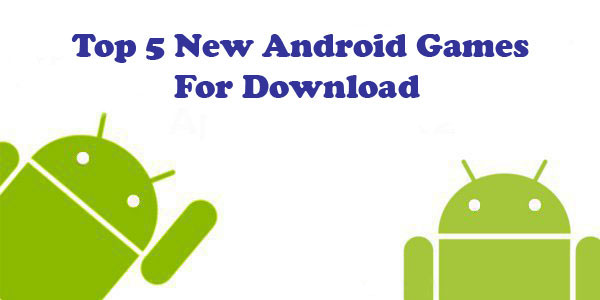- The Power of ChatGPT: Revolutionizing Natural Language Processing
- The Samsung Galaxy Chromebook 2: A Sleek and Powerful Chromebook
- Anker PowerPort Cube Best USB Power Strip: Overload Protection for iPhone
- Loop Frame: The smart digital frame that connects your family
- Google Nest Audio: Amazing Sounding Smart Speaker at Your Command
- Apple HomePod mini: A powerful smart speaker with amazing sound
- Fujifilm GFX 50R: Mirrorless Medium Format Camera
- Google Motion Stills iPhone app that turns Live Photos into amazing GIFs
- Sony PlayStation VR: Don’t just play, Live the game
- Google Wallet adds way to send money to anyone in your contact list
Integrate Facebook Messenger Directly into Mozilla Firefox 17
Facebook is a social utility that connects people with friends and others who work, study and live around them. It is most popular social networking website in the world people use Facebook to keep up with friends. Facebook can be integrated in to so many platforms, websites, blogs, and applications. Are you always chatting on Facebook using your phone? If so, then now you have even more options to constantly converse on the browser via Facebook Messenger for Firefox.
However, Mozilla Firefox is one of the best browsers around since it launched. Now, Facebook has just been released its Messenger for Mozilla Firefox called Messenger for Firefox, which allows users to keep up with friends wherever you go on the web, no matter what site you’re checking out.
With the Messenger for Firefox, everybody who uses Firefox can directly into Firefox with the social API. It’s just a simple matter of turning it on, and Firefox users can make things even awesome, there is a simple toolbar which regularly updates you with new notifications, requests and messages. The experience largely mimics what you’re used to from the social network, with real-time notifications (for photo tags, comments, and other events) also displayed.
What is Messenger for Firefox?
Facebook Messenger for Firefox is built on Mozilla’s Social API for the Web that lets you use Facebook right from your Firefox browser sidebar so there’s no need to switch between tabs. So you can continue your conversations wherever you go on the web. You can also view your notifications, friend requests and messages by clicking the icons in the upper-right corner of Firefox. Of course, when you need to focus, you can also hide it away.
How to turn on Facebook Messenger for Firefox?
Not technically an app but in a few simple steps Facebook integration can be made active on Mozilla Firefox. In order to use Messenger for Firefox you’ll need the latest Firefox 17 and a Facebook account. Then follow these steps to turn the feature on:
- First, Log into your Facebook account at facebook.com.
- Visit the Facebook Messenger for Firefox page.
- Click on the green button that says ‘Turn On’. The messenger sidebar will open and confirmation message will be shown.
- Click OK in the confirmation message to turn the feature on.
Introducing video of Facebook Messenger for Firefox from YouTube:
So hey, would you like to know how to enable the Messenger for Firefox feature in Mozilla Firefox? If yes! Then share your thoughts in the comments.