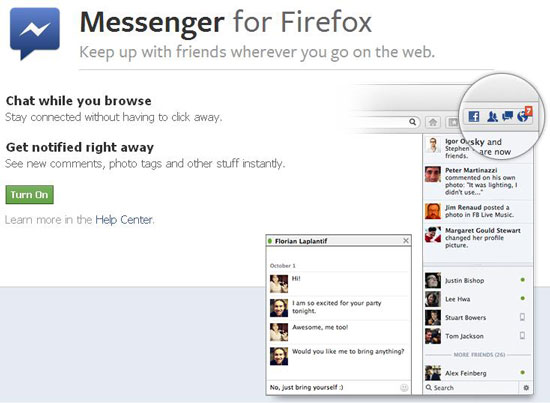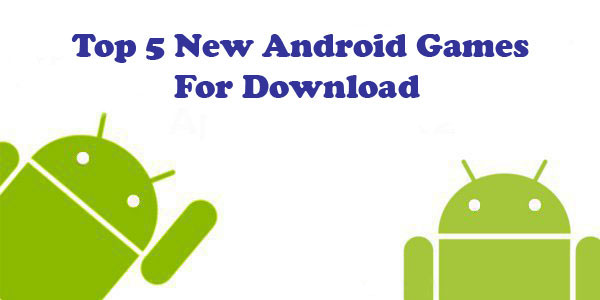- The Power of ChatGPT: Revolutionizing Natural Language Processing
- The Samsung Galaxy Chromebook 2: A Sleek and Powerful Chromebook
- Anker PowerPort Cube Best USB Power Strip: Overload Protection for iPhone
- Loop Frame: The smart digital frame that connects your family
- Google Nest Audio: Amazing Sounding Smart Speaker at Your Command
- Apple HomePod mini: A powerful smart speaker with amazing sound
- Fujifilm GFX 50R: Mirrorless Medium Format Camera
- Google Motion Stills iPhone app that turns Live Photos into amazing GIFs
- Sony PlayStation VR: Don’t just play, Live the game
- Google Wallet adds way to send money to anyone in your contact list
How to Stop Automatic Redirects to Other Websites in Firefox
Some time we are trying to visit a website but are automatically redirected to another website. Some websites redirect users to other websites to specific sites for various purposes.
Although the initial scam site often use this practice to plant spywares and malwares on user’s computers. In addition, some users may not notice a redirection and may download files, thinking the site is trusted.
With Firefox you can stopping a website from redirecting is relatively simple by following the steps mentioned below.
1. Open the Mozilla Firefox browser and click on the “Tools” menu.
2. Click on “Options,” then click on the “Advanced” tab.
3. Navigate to the “Accessibility” box, under the “General” tab.
4. Click the check box next to “Warn me when websites try to redirect or load the page”.
5. Click on OK.
After following the steps as mentioned above Once you have setup the feature. You can stop a redirect from occurring, and notifies you of the situation. You may then allow or deny the redirect.