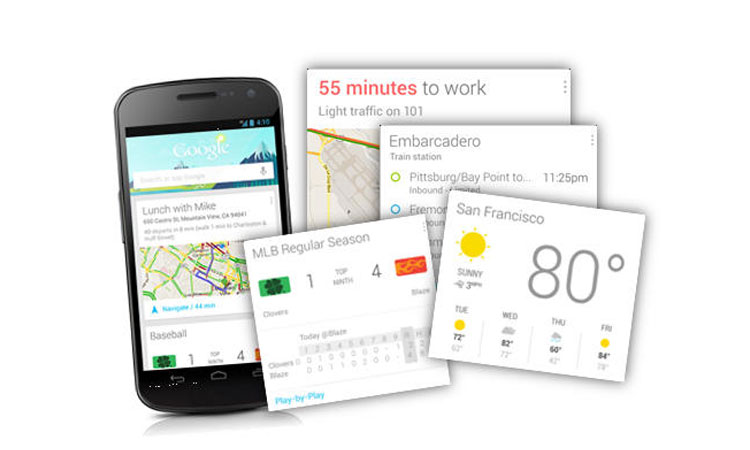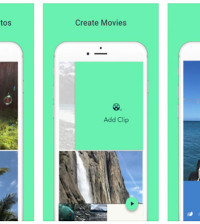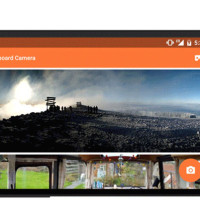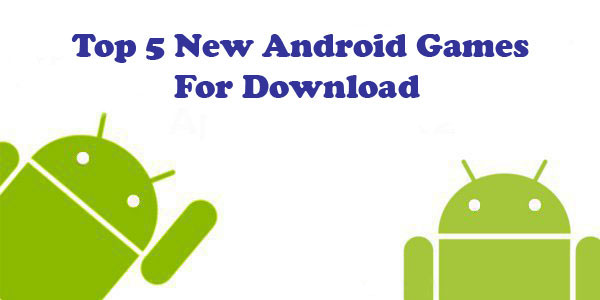- The Power of ChatGPT: Revolutionizing Natural Language Processing
- The Samsung Galaxy Chromebook 2: A Sleek and Powerful Chromebook
- Anker PowerPort Cube Best USB Power Strip: Overload Protection for iPhone
- Loop Frame: The smart digital frame that connects your family
- Google Nest Audio: Amazing Sounding Smart Speaker at Your Command
- Apple HomePod mini: A powerful smart speaker with amazing sound
- Fujifilm GFX 50R: Mirrorless Medium Format Camera
- Google Motion Stills iPhone app that turns Live Photos into amazing GIFs
- Sony PlayStation VR: Don’t just play, Live the game
- Google Wallet adds way to send money to anyone in your contact list
How to manage your Google Now card history
Google Now Cards have proved useful to me on a personal level on more than one occasion, but there is no denying that they can also feel weird at times. Like getting a notification telling you it’s time to leave for the airport for your flight or catch a movie. It may seem like Google is sneaking about your emails, but hey, they already know more about you anyway.
The Google Now dishes out a lot of helpful cards, giving you a quick way to find a map for the way home, read news updates, get reminders, and browse sports scores.
Sometimes you might want to clean out your history if you’re getting a bunch of content you’d rather not see in your feed. Doing so can reset the settings that govern which types of content Google Now looks to offer you.
Also, if you’re privacy-conscious it might be reassuring to know you’ve wiped your history from Google’s servers.
To do this, go to Google Now > Settings > Now cards > Manage card history. This will take you to the web, where you’ll have access to what cards you saw and interacted with on recent days.
From here you can view a brief description of what was on each card (unfortunately you can’t see the full contents). Click the box next to any day that you want to delete.
For a larger purge, select the overflow (three vertical dots) button at the top and choose Delete options.
You can then wipe away the cards for today, yesterday, the last four weeks, or from all time. Since you’re in Chrome, you’ll need to go back into Google Now if you want to change more settings specific to Google’s search assistant.