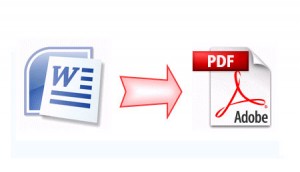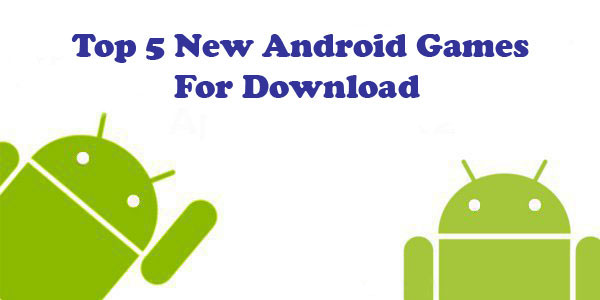- The Power of ChatGPT: Revolutionizing Natural Language Processing
- The Samsung Galaxy Chromebook 2: A Sleek and Powerful Chromebook
- Anker PowerPort Cube Best USB Power Strip: Overload Protection for iPhone
- Loop Frame: The smart digital frame that connects your family
- Google Nest Audio: Amazing Sounding Smart Speaker at Your Command
- Apple HomePod mini: A powerful smart speaker with amazing sound
- Fujifilm GFX 50R: Mirrorless Medium Format Camera
- Google Motion Stills iPhone app that turns Live Photos into amazing GIFs
- Sony PlayStation VR: Don’t just play, Live the game
- Google Wallet adds way to send money to anyone in your contact list
Export or save Microsoft Word as PDF and XPS file using MS Office Add-in
If you have a 2007 Microsoft Office Word file that you want to share with others but do not want them to change the format, you may want to save the file as a PDF. Portable Document Format (PDF) ensures your printed or viewed file retains the formatting that you intended. The PDF format is also useful if you intend to use commercial printing methods.
What is Portable Document Format (PDF) format?
PDF and XPS formats can help keep your files’ format when you share your files with other people or print your files by using commercial methods. Examples of when to use PDF and XPS formats include resumes, legal documents, newsletters, and files intended to be read and printed.
Learn about PDF and XPS file formats
By using an add-in, which is an extra function you download, you can convert a file, from your Microsoft Office program, into PDF or XPS formats:
- Portable Document Format (PDF) preserves document formatting and enables file sharing. When the PDF format file is viewed online or printed, it retains the format that you intended. The PDF format is also useful for documents that will be reproduced by using commercial printing methods.
- XML Paper Specification (XPS) is a format that preserves document formatting and enables file sharing. When the XPS file is viewed online or printed, it retains exactly the format that you intended.
Install and use the Save as PDF or XPS add-in from Microsoft
To save a file in either PDF or XPS format, you must first install the Save as PDF or XPS add-in for the 2007 Microsoft Office system. This download allows you to export and save to the PDF and XPS formats in eight 2007 Microsoft Office programs. It also allows you to send as e-mail attachment in the PDF and XPS formats in a subset of these programs. Specific features vary by program. Go to the Microsoft Save as PDF or XPS Add-in for 2007 Microsoft Office programs and follow the instructions on that page. After you install the Save as PDF or XPS add-in, you can save your file as PDF or XPS.
How to Save as PDF format in Microsoft Word Document
To convert a Microsoft Word document to PDF format, use one of the following methods.
- Open your Word document.
- Click the File button, point to the arrow next to Save As, and then click PDF or XPS.
- In the File Name list, type or select a name for the document.
- In the Save as type list, click PDF.
- If you want to open the file immediately after saving it, select the Open file after publishing check box. This check box is available only if you have a PDF reader installed on your computer.
- Click Options to set the page range to be printed, to choose whether markup should be printed, and to select the output options. (Find links to more information on these options in the See Also section.) Click OK.
- Type in the desired file name and adjust settings as necessary. Choose Minimum Size if you wish to reduce the size and quality.
- Click Save or Publish. This will convert your document and open it in Adobe Reader (if you have it installed).
If we are missing something else? Share your idea via comments.